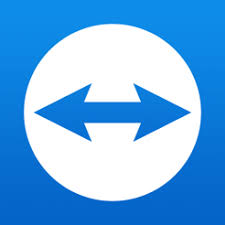
The need to connect to other PCs for remote control is becoming increasingly common.
There are several software solutions that allow remote connections.
Below, I list three of the many free software options available for personal and non-commercial use that I personally consider the best for remotely controlling a computer:
- TeamViewer, covered in this article;
- SupRemo, which I have discussed at the following link;
- AnyDesk, which I have discussed at the following link.
One of TeamViewer’s strengths is definitely its multi-platform compatibility, as it can be installed on both desktop and mobile environments (Windows, Linux, macOS, iOS, Android, etc.).
Its use is very simple. You can download it from teamviewer.com or from app stores for mobile versions.
There is also a QuickSupport version designed to offer immediate support, without the need for installation or administrative rights. Simply download it and provide your ID and password to the person who needs to connect to your PC.
Using TeamViewer is very easy: just launch the program on the PC you want to control remotely and note down or have the other party communicate the ID number and the password generated by the program (see the image below).
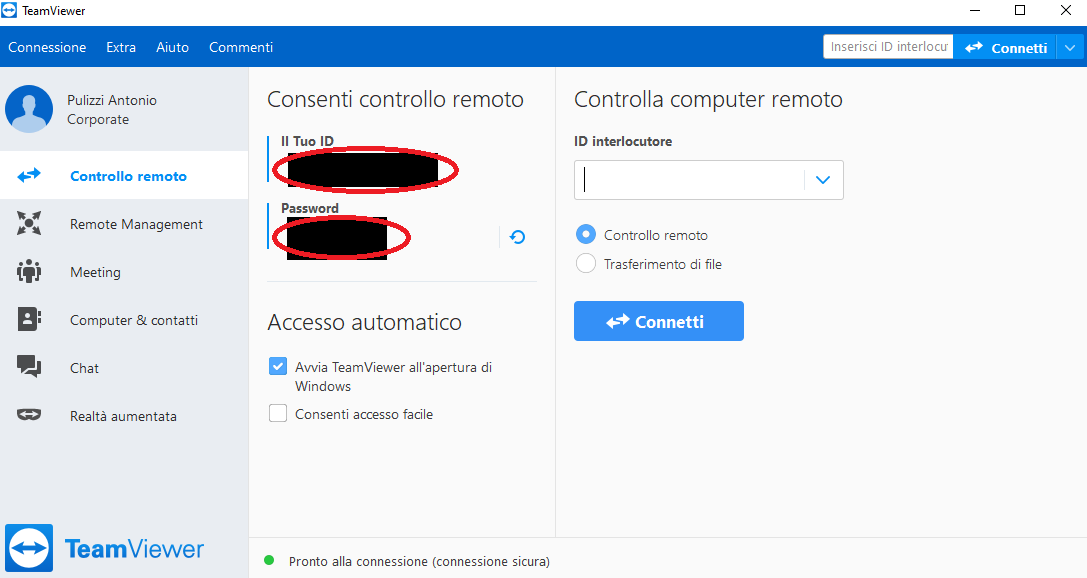
If you want to control a remote computer, enter the ID code received from the other party, click Connect, and then the system will ask for the password.
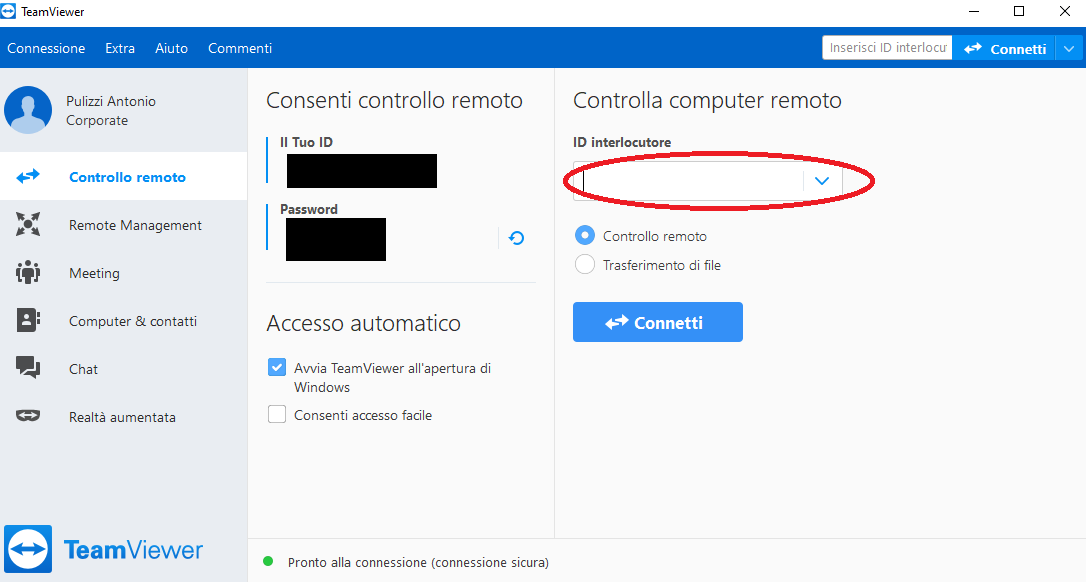
From this moment on, it becomes possible to control the PC’s desktop remotely.