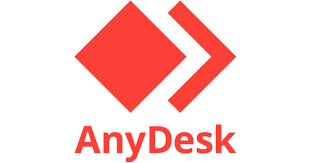
The need to connect to other PCs for remote control is becoming increasingly common.
There are several software solutions that allow remote connections.
Below, I list three of the many free software options available for personal and non-commercial use that I personally consider the best for remotely controlling a computer:
- AnyDesk, covered in this article;
- TeamViewer, which I have discussed at the following link;
- SupRemo, which I have discussed at the following link.
AnyDesk does not require installation, making it a portable program. Connecting to a remote machine is simple: just provide the AnyDesk address or alias to establish the connection.
One of its strengths is its cross-platform compatibility, as it can be installed on both desktop and mobile environments (Windows, Linux, macOS, iOS, Android, FreeBSD, Chrome OS, etc.).
You can download it from https://anydesk.com/en/downloads/ or from app stores for mobile versions.
To use AnyDesk, simply download the program from the website mentioned above and launch it on the PC you want to control remotely. Then, ask the person on the other end to provide the ID or Alias displayed in the program’s interface (see the image below).
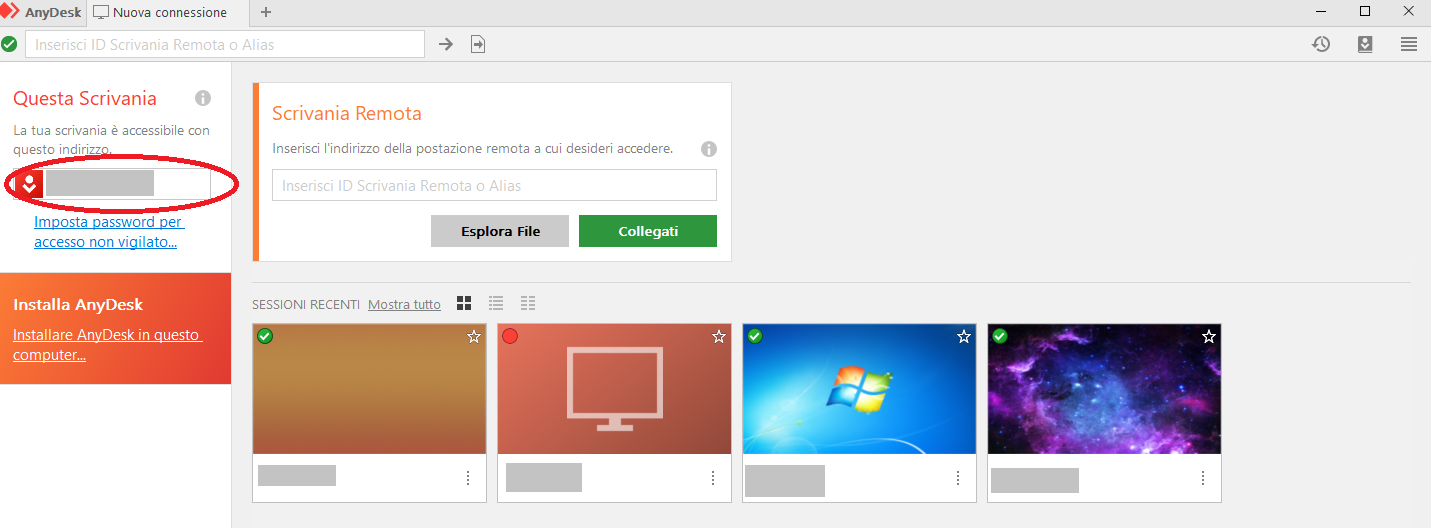
Follow the same procedure on the PC that will be used to control the remote computer. Enter the ID code received from the other party and click Connect.
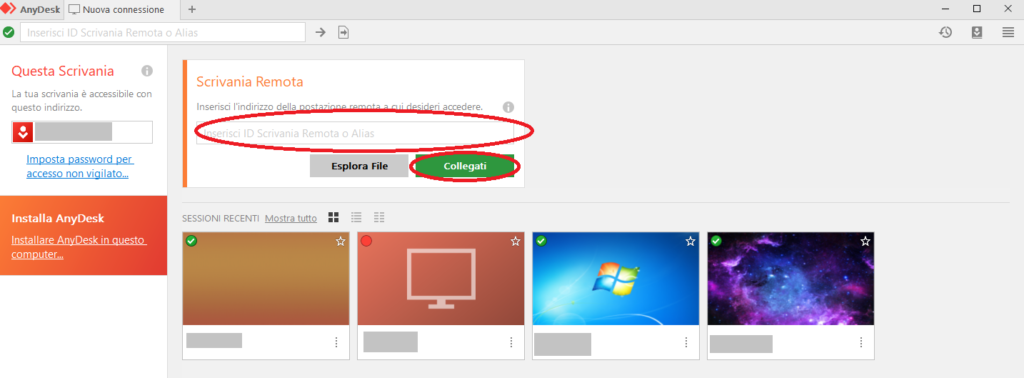
Wait for the other party to accept the connection.
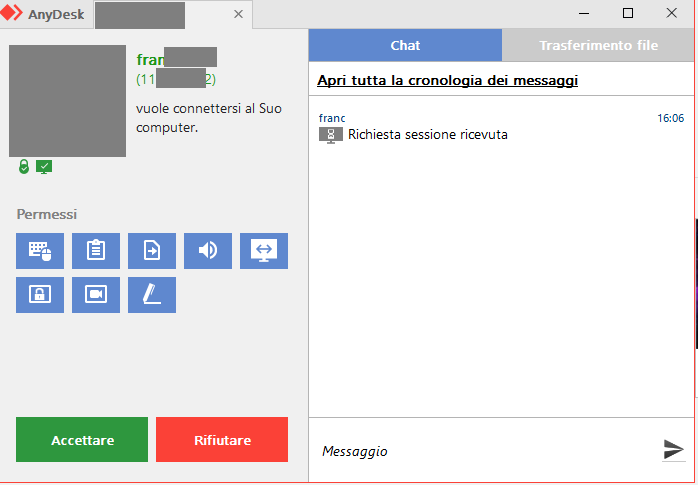
From this moment on, it becomes possible to control the PC’s desktop remotely.