If you need to access websites that don’t support modern browsers and require the old Internet Explorer, Microsoft Edge has a built-in solution for this issue.
Within the browser settings, you can find a compatibility feature that allows you to emulate Internet Explorer, enabling access to websites that still rely on outdated technologies.
How to Enable Internet Explorer Mode in Edge
To activate this feature, follow these simple steps:
- Open Microsoft Edge and go to Settings.
- Navigate to the “Default browser” section.
- Locate the Internet Explorer compatibility option and set it to “Allow”.
- Add the website URL that needs to be opened in compatibility mode.
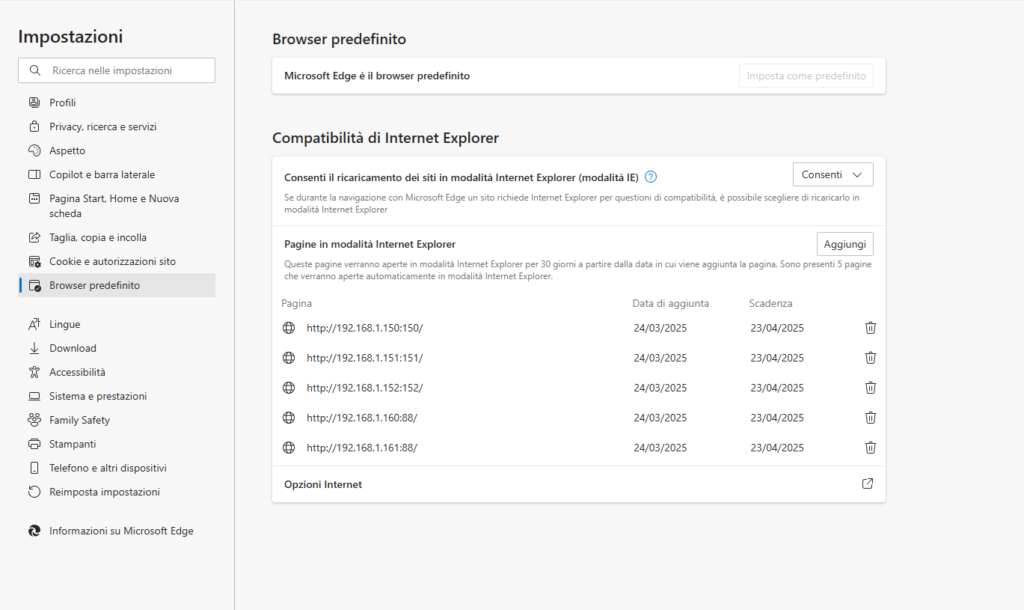
Once configured, Edge will automatically use Internet Explorer mode for that website, allowing you to access it without any issues.
With this feature, you can continue browsing legacy platforms without installing additional software or searching for old versions of Internet Explorer.